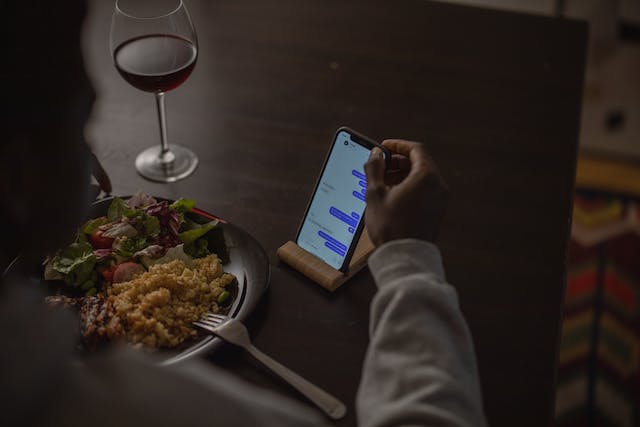Have you ever wanted to create your self TV channel on Facebook? With Facebook Watch, you can easily set up a video channel to share shows, live streams, and more with your audience.
In this guide, I will walk you through how to create a TV channel on Facebook step-by-step. We will cover everything from set up your Page to better your content. By the end, you’ll have your own broadcast-ready channel to engage followers and grow your viewer base.
Create a Facebook Page
The first step is to create a Facebook Page for your TV channel. This gives you a platform and identity separate from your personal profile.

To create a Page:
- Go to www.facebook.com/pages/create
- Select “Company, Organization or Institution” for the Page type
- Fill out your Page name, category and other details
- Click “Create Page”
Adjust your new Page by adding a profile picture, cover photo, description etc. These details give viewers a sense of your channel’s content focus.
Set Up Facebook Watch
Once your Page is ready, it’s time to activate Facebook Watch. This unlocks the full suite of tools for producing episodic video content:
- From your Page, click “Settings” in the top menu
- Toggle on the switch for “Video Channel” under Facebook Watch
- Click “Details” to fill out descriptions and imagery for your video content

With Watch enabled, your Page now functions as a video hub. You can create Shows to house episodic content, go live with Premieres, organize playlists and more.
Create Your First Show
Now for the fun part – producing your first Show! Shows are like series on a TV channel.
To create one:
- Go to the “Video” tab on your Page
- Click “+ Create” and select “Show”
- Choose a title, description, season details and thumbnail image
- Click “Create”

Repeat this process to make as many Shows as you’d like. For example, you may have Shows dedicated to News, Comedy, Sports or different program formats.
Upload Videos
Of course, your shows need videos. There are a few ways to upload content:
- Via the Page: Go to the “Videos” tab and click “+ Create” > “Upload Video” to select files from your computer.
- Facebook Creator Studio: This desktop tool lets you batch upload and manage videos.
- Facebook Mobile App: You can upload clips directly from your phone to your Page.
Aim to establish a content calendar and upload new episodes on a consistent schedule. This trains viewers to check back regularly.
Go Live With Premieres
Simulate TV channel scheduling by premiering content live. This generates real-time buzz for new episodes:
- Select a new video and choose “Schedule Live Premiere”
- Set a title, date/time, description and other details
- Click “Schedule Premiere”
- Promote the premiere time across your Page and personal profiles

Going live lets fans chat while watching together. You can even schedule Premieres in advance for upcoming releases.
Organize Your Shows & Playlists
As your channel library grows, leverage tools like Shows and playlists to organize your content:
- Shows: Group videos into seasons and series to make new episodes easy to find.
- Playlists: Curation your videos into themed collections for quick topical access.
Add episode titles, descriptions and thumbnails so viewers can browse content. arrangement your catalog helps impress watch time and satisfaction.
Cross-Promote New Content
With your channel up and running, make sure you promote new videos across your Facebook presence:
- Share releases on your personal profile to reach friends.
- Post clips natively on Facebook groups and pages related to your niche.
- Insert a “Watch Video” button on other websites to drive external traffic.
- Run video ads to new audience segments.
This shrink your reach past just your current Page followers. Plus, it signals Facebook to surface your content more mainly in feeds.
Analyze Performance
Finally, don’t forget to study your channel analytics:
- Page Insights: Check data on followers, posts reach and video watch.
- Facebook Analytics: Dive deeper into engagement, audience retention and traffic sources.
- Creator Studio: Stay on top of video performance trends with this specialized dashboard.

Use these insights to shape your programming, promotion strategies and production schedule. Finetune your channel for maximum growth!
Conclusion
Creating a polished TV channel on Facebook takes planning, quality content and promotion. But with the robust tools available, you can establish a professional broadcast hub from your living room.
Follow this guide to get up and running on Facebook Watch. Develop a content calendar, craft engaging shows and optimize your strategy over time. Your followers will soon feel like loyal viewers!
FAQs About Creating a TV Channel on Facebook
Here are some frequently asked questions about creating your own TV channel on Facebook:
How do I get followers for my Facebook TV channel?
Promote your new channel across your personal profile, groups, ads and external websites. Create content around trending topics in your niche to tap into existing demand. Run giveaways and contests to incentivize follows.
Can I make money from a Facebook TV channel?
Yes, you can monetize through ad revenue sharing, sponsorships, fan funding and affiliate links. Popular channels can even potentially get licensed original programming.
What facilities do I need to produce video content?
At minimum, you’ll need a decent smartphone camera and microphone. For higher production value, invest in HD camcorders, lighting kits, editing software and other professional gear.
How long should my videos be?
Aim for 10-20 minutes per episode. Longer videos can work for certain formats like interviews or live streams. In general, shorter episodic content is recommended for digital channels.
How often should I release new content?
Ideally, establish a consistent release cadence like weekly or monthly to build anticipation. Avoid large gaps between episodes. Posting 1-2 new videos per week is a solid goal.
What are best practices for titles, thumbnails and descriptions?
Use relatable titles optimized with relevant keywords. Dynamic thumbnails showcase your best visual moments. Write detailed descriptions teasing episode highlights to drive clicks. Yes, you own all your original content. You can natively post your Facebook videos across YouTube, Instagram, Twitter and more to maximize reach.
How do I get viewers to watch my full videos?
Hooks like compelling openings and cliffhangers keep people watching. Optimize pacing, scene transitions and story structure. Regularly ask viewers questions to boost engagement.
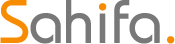 Claire Or Me
Claire Or Me